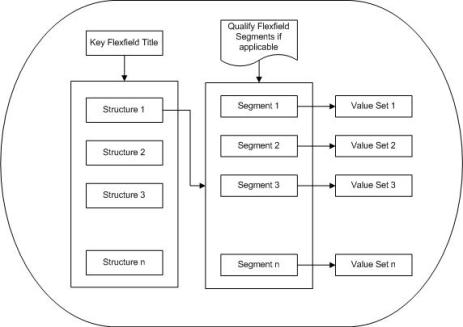Whenever we want to start the Oracle Configuration, a question comes in mind that what should be the first step. This is definitely a valid question and of course the most important one. This post in Blog is one of the important post for Oracle Configuration because once we start the configuration then we just have to follow the sequence and that is all.
First of all Oracle Software is installed on the server by technical personnel.
After this being the functional consultant we have to follow some initial steps before going to start the configuration of a specific module. This is the most complete summary of the LUCKY SEVEN steps for Oracle Initial Configuration.
STEP#1-User name, Password and Responsibilities
From the “SYSADMIN” user name which is a seeded / default user, a user name is created in the system to do further configuration. The password of ‘SYSADMIN’ user is “sysadmin” for the first time. For this purpose go to your browser and give URL of Oracle Instance in address bar. For example “http://erpapps.ABC.com:8000/”.
Navigation Path: System Administrator>Security>User>Define
Navigation Path: System Administrator>Security>User>Define
STEP#2-Employee Creation & Assignment
When a User is created as per the above step, an employee for that user is required to be created to make that user as employee under a business group.
Navigation Path: Global HRMS Manager>People>Enter and Maintain
Navigation Path: Global HRMS Manager>People>Enter and Maintain
STEP#3-Default Country Profile
This is the default source for the Country field for all address regions and is used by the Flexible Address Formats feature, the Flexible Bank Structures feature, and the Tax Registration Number and Taxpayer ID validation routines.
This profile can be set to any valid country listed in the Maintain Countries and Territories window and can be set to a different value for each user.
If the Default Country profile option is not defined, Receivables use the value of the Default Country field in the System Options window as the default when you enter addresses.
The Flexible Bank Structure, Tax Registration Number, and Taxpayer ID validation routines are only performed for customers and banks in the home Country. If the current transaction does not have a Country value, the Default Country profile value is used to determine whether validation is required. If the Default Country profile is not defined, validation will not be performed.
Users can see and update this profile option.
Set “Default Country” profile option as Pakistan or as the case may be at site level.
Navigation Path: System Administrator>Profile>System
Profile Options are set at following four levels:
This profile can be set to any valid country listed in the Maintain Countries and Territories window and can be set to a different value for each user.
If the Default Country profile option is not defined, Receivables use the value of the Default Country field in the System Options window as the default when you enter addresses.
The Flexible Bank Structure, Tax Registration Number, and Taxpayer ID validation routines are only performed for customers and banks in the home Country. If the current transaction does not have a Country value, the Default Country profile value is used to determine whether validation is required. If the Default Country profile is not defined, validation will not be performed.
Users can see and update this profile option.
Set “Default Country” profile option as Pakistan or as the case may be at site level.
Navigation Path: System Administrator>Profile>System
Profile Options are set at following four levels:
| Level | Purpose |
| Site | This is the highest level. If we set any profile option at this level then this will prevail overall for all applications in Oracle. But if we set any profile option at Application, responsibility or User then this will override the Site level. |
| Application | This is the second level. If we set any profile option at this level then this will prevail over that application. But if we set any profile option at responsibility or User then this will override the Application and Site level. |
| Responsibilities | This is the third level. If we set any profile option at this level then this will prevail for that responsibility. But if we set any profile option at User then this will override the Responsibility, Application and Site level. |
| User | This is the lowest level. If we set any profile options at this level then this will prevail for that user. |
STEP#4-Creating Location
Locations have various usages assigned to them such as:
- Bill to (where suppliers send invoices)
- Ship to (where suppliers send product)
- Office (identifies a business address where employees are located)
Locations can be linked to one or many organizations
Navigation path: Legal Entity Manager>Legal Entity Configurator
Navigation path: Legal Entity Manager>Legal Entity Configurator
Note 1: This is recommended to create legal addresses equal to the number of Operating Units
Note 2: Alternatively locations/addresses can be created in Inventory locations.
Note 2: Alternatively locations/addresses can be created in Inventory locations.
STEP#5-Create Jurisdiction
Tax Jurisdiction is nothing but area where we have multiple Tax Rates. We can define multiple Tax Rates under one Jurisdiction. We can create Jurisdiction for category Income Tax in legal entity manager.
Navigation path: Legal Entity Manager>Legal Entity Configurator
Navigation path: Legal Entity Manager>Legal Entity Configurator
STEP#6-Define Organisation Lookups
Lookup is something which is just for reporting purposes. But there are some lookups which should be created or enabled for configuring oracle. This is one of them.
Navigation path: Global HRMS Manager>Other Definitions>Application Utilities Lookups
Navigation path: Global HRMS Manager>Other Definitions>Application Utilities Lookups
STEP#7-Define Business Group
A business group is a basically Human Resources organization to which you assign employees. You assign each operating unit to a business group in the financial options setup. You can assign the same business group to different operating units including to operating units in different financial sets of books. You can setup a separate business group for each operating unit if you want to segregate and maintain each group of employees separately. Oracle provides one setup business group you can use.
In case of not having HRMS (Full mode), what you have to do is, to create at least one business group to cater requirement for Oracle Financials and Manufacturing.
Navigation path: Inventory>Setup>Organizations>Organizations
In case of not having HRMS (Full mode), what you have to do is, to create at least one business group to cater requirement for Oracle Financials and Manufacturing.
Navigation path: Inventory>Setup>Organizations>Organizations
THIS IS ALL ABOUT THE INITIAL CONFIGURATION OF ORACLE.
Please contact me for any kind of detail related to this Oracle Initial Configuration including SCREENSHOTS in this regard at:
Email: raheelirshadkhan@gmail; Facebook: Raheel Irshad Khan orraheel.i.khan.14@facebook.com
Email: raheelirshadkhan@gmail; Facebook: Raheel Irshad Khan orraheel.i.khan.14@facebook.com
Linkedin: Raheel Irshad Khan
Phone: +92-302-4381795
Request to reader: Please add more information through your comments so that we all can have better understanding.